
“Remote teamwork doesn’t happen by accident” — Juan Pablo Buriticá, VP of engineering at Splice
How might we increase team productivity when everyone is working remotely? As we get farther away from each other physically, we can still get closer as a team.
In the past, the majority of the team has been on site with some teammates teleworking intermittently. Now, our teams are primarily working remotely. It’s time to change our practices to those that work best for ‘remote first’ teams.
Here are some tips for communicating and connecting effectively in a remote first environment.
1. Use Video
Is this a discussion or an argument? Was that a joke or a jab?
Much of our conversation is non-verbal so when you need to have a conversation, use video chat.
When doing a video chat, put everyone on equal footing to truly encourage remote work — that means each meeting participant joins from their own computer. When some of the team meets in person and others are joining via video, we disadvantage the team by creating two different meetings and a frustrating experience for everyone.
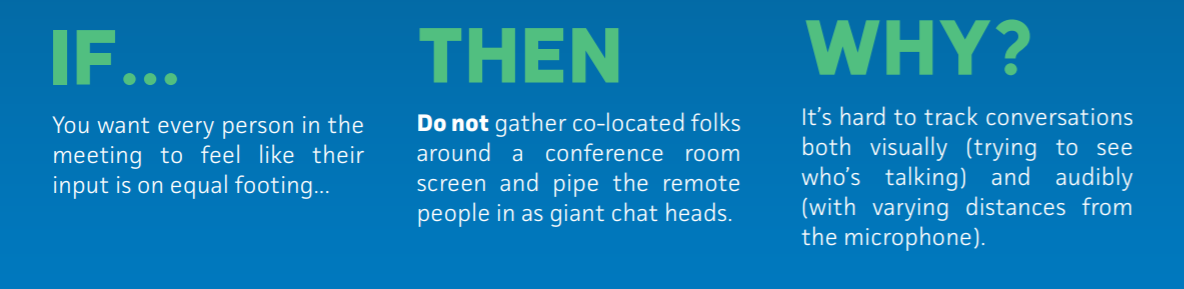
How to make video meetings work so no one needs to ‘pipe in’ — From Trello’s Guide to Remote Work
Here’s a great rule of thumb: “Unless every person is in the same room, all meetings are held over video conference.”
“Unless every person is in the same room, all meetings are held over video conference. We’ve all been that one person dialing into a call only to hear a room full of noise, echo, and side conversations on the other end. It’s a terrible experience. So when one person is “remote” for a meeting, everyone is.” — Trello Guide to Remote work
In Montgomery County, Microsoft Teams is our tool for video conferencing. You can make any meeting on your calendar into a Teams meeting to instantly add video conferencing to any meeting.

If you do not have a camera on your computer, you can download the Microsoft Teams app to your smartphone and use the smart phone’s camera to join in. Teams allows anyone to call into a meeting if cameras are not available.

2. Choose the right medium for your message
We have multiple channels for communicating — choose the right one for the message you’re trying to get across.
Here’s what I use:
Chat (via Microsoft Teams)
If I need an immediate response, a quick answer on something simple, want to have a conversation with multiple people (and maybe add in other folks later), or want to share something fun, I use the chat application. In Montgomery County, our chat tool is Microsoft Teams. It allows for individual chats, group chats, and larger project or subject threads.
Email (via Microsoft Outlook)
Limit the use of email to bigger, heavier, more important communication that does not require an immediate response. You may also use email when you want to include someone external to our organization. Email is not for real time (synchronous) communication and it may take people a while to respond to email.
Meetings (via video conference)
Sometimes a meeting makes things go faster. To make meetings work, keep your calendar up to date. An up to date calendar others know when you are or are not available. This allows people to send you meeting invites for when you are available to meet.
If you need to go take a walk outside or block off some time for deeper work, make sure it is marked on your calendar. Otherwise you’ll get lots of meeting invitations for when you’re not available and have to waste time in the email ping-pong of scheduling. Keep your calendar up to date to keep scheduling easy.
Tech Tip: You can use Microsoft’s Scheduling Assistant to quickly see when someone else is available.
It helps to explicitly set norms with your team about which messages work where. We don’t want people glued to their inboxes getting nothing done because they’re afraid they’ll miss an urgent ask. By choosing the right medium for different messages, we can allow people to do deep work, take meetings, and take breaks while still remaining accessible to teammates.
3. Make the work visible — What are you working on?

When we’re all together in an office, it’s easy to stop by each other’s desks to see what everyone is working on. But what about when we’re remote? Let your teammates and manager know what you are working on now, what you’re working on next, what is in your backlog, and what you’ve done so far. If you think your boss stopping by your desk every 30 minutes is annoying, the remote version is even worse.
We can spend our entire day responding to emails asking us ‘what are you doing’ instead of actually doing anything. So how do we keep people (including ourselves!) up to date?
Try a Kanban board and put it online with a tool like Microsoft Planner so your team can see it and collaborate.

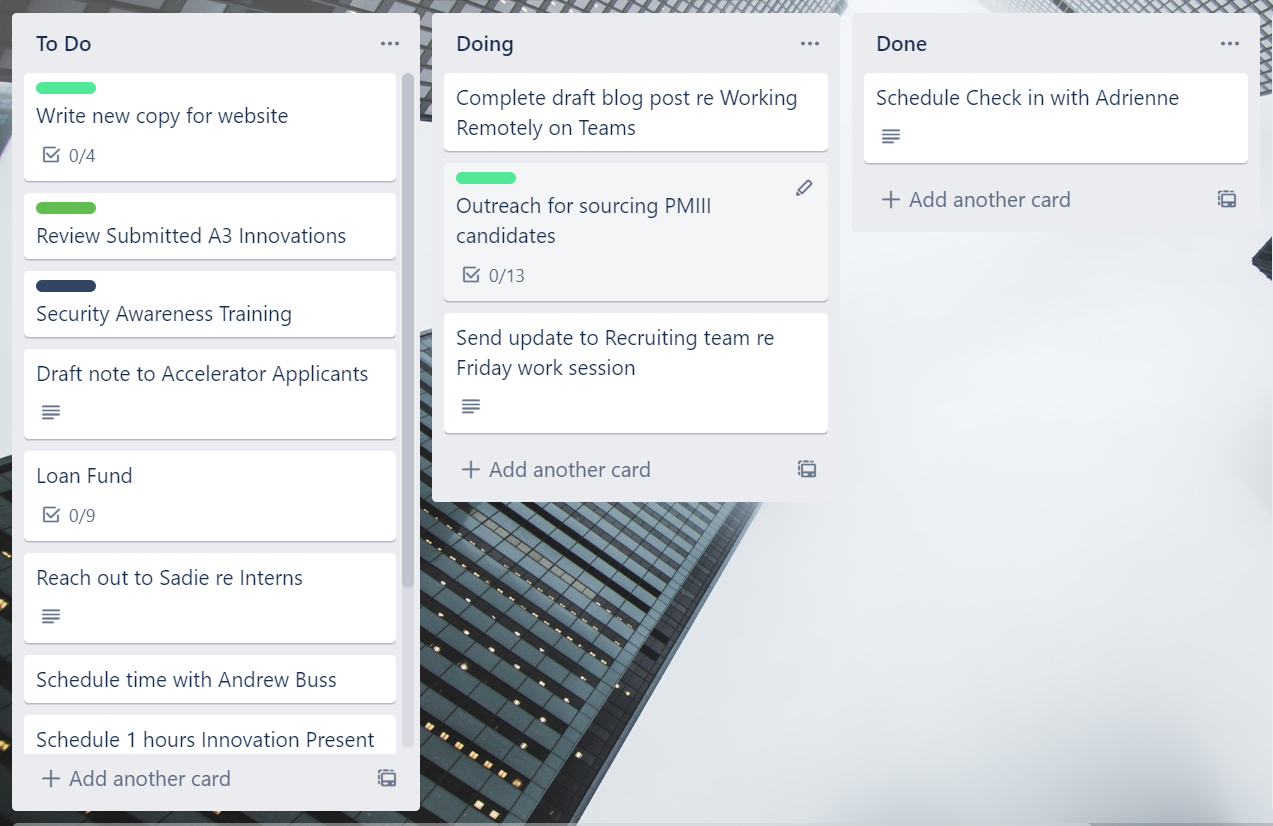
This is the board I keep outside my office. The backlog is like a giant inbox for all the ideas and projects that might happen someday. To Do is my prioritized list of items to take care of next, while Doing is where I capture my ‘big rocks’ for the week so anyone walking by knows what I’m working on on any given week. And nothing feels better than moving something to Done.
After trying it out on paper, it is then easy to transfer to a more powerful digital tool. While there are many options out there, in Montgomery County, we all have access to Microsoft Planner for creating to do boards both for ourselves and for working with others.
3. Share files
We can collaborate in shared documents in real time — and avoid the massive mess of multiple emailed file versions causing daily headaches.
Make sure your files are saved in the cloud (for us, that’s OneDrive or SharePoint/Teams) and email links to shared documents. Do not save things on your computer or other places your team cannot access them.

5. Check in regularly
If you’re working on a team, check in regularly.
Ensure you have weekly touchpoints with your manager to align on goals, solve problems together, and connect as humans. Do not use these meetings for updates. I like to use a regular check in template for meetings with my manager. We both fill out and review in advance so that we can best prioritize our time together. We’ve adapted from the 1:1 template on the Management Center.
“You also can’t see how people are doing in a remote team — if they’re tired, stressed, down, or jubilant. To counteract this, we talk about “traffic light” color check-ins a lot. We start and end most meetings with a color check-in. It’s typical to see messages in group chat like, “Hey everyone! I’m signing off for today, feeling :green_heart:” or, “Hey team going off for today feeling yellow.” It’s quick and easy, and it helps remind us that we’re all humans. Knowing if someone is red, yellow, or green gives team members a chance to support each other, and managers a chance to reach out and offer help.” — from the Increment Guide to Distributed Teams
What works for you and your team? What barriers are you hitting? Share what works, questions, or barriers and we’ll address them in future posts.
Tech Help:
Working Remotely with O365 Tools
What is Microsoft Teams? (0:54)
Throughout the post, you’ll see some lines are underlined — this means they are links you can click on for more information about the technology tool mentioned.
For Further Reading:
https://increment.com/teams/a-guide-to-distributed-teams/ — Read the section on Communication for a helpful guide between synchronous and asynchronous communications (or when we all talk in real time or when we communicate about a project when it makes the most sense for each of us)
https://18f.gsa.gov/2015/10/15/best-practices-for-distributed-teams/ A government team that is remote first!
