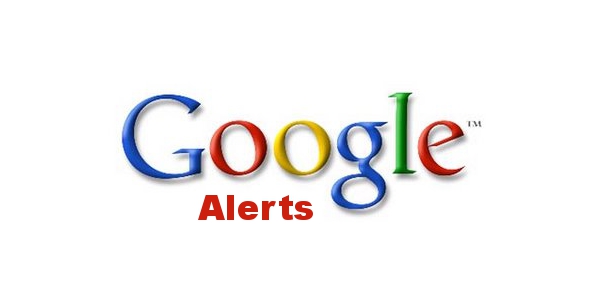
By Kent Wyatt – LinkedIn and Twitter
During one of my first performance evaluations for the City of Tigard, OR, I learned the power of Google Alerts. One of the “negatives” on my evaluation came from a department head who thought that I spent too much time emailing relevant news articles to staff. (This is the moment that I knew local government had a technology gap.) In fact, my early days in Tigard were not spent refreshing websites for the latest articles, instead Google Alerts (which I thought was a mainstream tool) was delivering the latest local government news to my inbox. Fun Fact: setting up your Google Alerts takes less than five minutes.
 Ever since that performance evaluation, I have been an evangelist for Google Alerts (and for local government to embrace technology that makes our job easier.) I have used Google Alerts in my personal and professional life. I have set up a Google Alert to find out when Seahawks playoff tickets went on-sale. At work, I set up a Google Alert when the city manager asked me to find out how other cities were dealing with budget reductions because of the Great Recession.
Ever since that performance evaluation, I have been an evangelist for Google Alerts (and for local government to embrace technology that makes our job easier.) I have used Google Alerts in my personal and professional life. I have set up a Google Alert to find out when Seahawks playoff tickets went on-sale. At work, I set up a Google Alert when the city manager asked me to find out how other cities were dealing with budget reductions because of the Great Recession.
On a semi-side note, I have a Google Alert for keywords “Kent Wyatt” and “Kirsten Wyatt.” So far, I’ve learned that Kent Wyatt was a distinguished professor at Delta State University and Kirsten Wyatt is an American stage actress who portrayed Frenchy in the 2007 Broadway revival of Grease. Just when I thought my Kirsten Wyatt had a cool job.
Enough about the real Kirsten Wyatt, here’s a quick primer on using Google Alerts. Spoiler alert: it’s easy.
Google Alerts – Monitoring the web for interesting content
Step 1 – Search Term: In the search query, enter the topic you want to keep informed about. Some ELGL members may want to know about Stephen Curry’s knee injury or how to block Caillou from your television while others may want to keep informed about infrastructure trends or the #13Percent initiative.
I will reveal my Google Alerts if you promise not to become jealous of my exciting life. My current Google Alerts include: ELGL, Kent Wyatt, Kirsten Wyatt, city manager, City of Tigard, and Tigard. Notice that I’ve created two separate alerts for Tigard. Many news articles or blogs will write “Tigard proposed….” instead of using the “City of Tigard proposed.” This is why you need an alert for both. Fun Fact: This is how I found out there was confusion about Tigard Woods and Tiger Woods.
I use the results from my Tigard-related Google Alerts daily from alerting staff about a news story to posting the content on Tigard’s Facebook and Twitter accounts.

Step 2 – How Often: This is the big question. I would recommend that you start with “As-it-happens” and scale back if you are overwhelmed by the frequency of information.

Selecting “As-it-happens” will deliver news to your inbox immediately after an item is posted on a news site or blog. A few weeks ago on a Thursday afternoon, Forbes posted “6 Ways To Improve Your Town Even If You Can’t Impact Presidential Politics” which included a blurb on Tigard’s Meme Contest. I received an alert immediately after the article was posted which allowed me to let the students know about the article before I went home for day. This allowed me a chance to give thanks to them before they read the article elsewhere. Not a matter of life and death, but a nice opportunity to show appreciation.
I have never selected “Once a week” but free feel to be a rebel and give it a try. In today’s fast-paced news cycle, weekly updates are as relevant as monthly newsletters.
Step 3 – Sources: I select “Automatic” which will deliver items from newspapers, blogs, videos, books, and discussions. My alert for City of Tigard and Tigard delivers city news, real estate listings, community events, and every random possible item mentioning Tigard. While much of the information in the alerts may be irrelevant, I maintain this setting because the wealth of information provides an excellent picture of what’s happening in the community. I find this especially important since I do not live in Tigard.
You can adjust source type as you get a feel for the information produced by your Google Alert.
Step 4- Language: As much I’d like to choose Chinese (Traditional), I select English for my alerts.
Step 5 – Region: I select the ol’ U.S of A. I suppose I could select any region but I don’t care to live that dangerously.
Step 6 – How many: Your initial alert should be set to “All results.” You can scale it back to “Only the best results” if you have an anxiety attack from the mountains of information provided by your alerts.
Step 7 – Deliver to: This one is easy. I have the information sent to my email address. RSS Feed is an option but not one that I choose.
Google Alerts makes your life easier with the preview feature. Before you click “create alert,” you can view a preview of the information headed your way.

Now it’s your turn. Take a few minutes to set up your Google Alerts. You will become better informed about your city, your profession, and your obsession with random things (i.e: My Little Pony, scented candles, paper dolls, etc.).
Supplemental Reading
